Forgot your Password?
You can reset your password yourself through our self-service password reset service found at https://passwordreset.microsoftonline.com/.
If you haven't previously registered for self-service password reset, and we do not have your cell number, external email, or security verification answers, then you will need to contact the helpdesk (https://helpdesk.nipissingu.ca) to reset your password.
Register for Self- Service Password Reset
To register for self-service please visit https://aka.ms/ssprsetup. If you've never signed up for self-service password reset, then you will see a page like this:
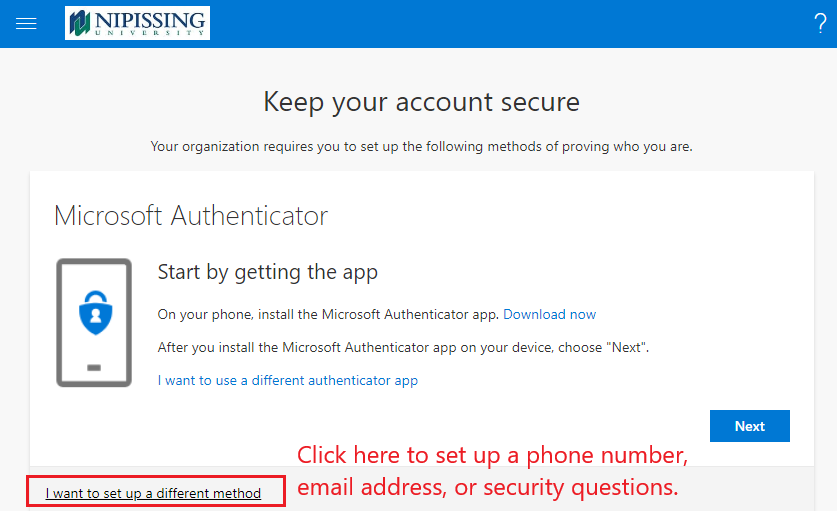
You can install the Microsoft Authenticator app on your smart phone or tablet, and that can be used to reset a forgotten password. Alternatively, you may choose to click the "I want to set up a different method" link to select a different password reset method.
The available password reset methods are:
- The Microsoft Authenticator App
- A phone (either voice or text)
- Security Questions
- An external email address
Password Requirements
Your password must be at least 9 characters long, and must contain characters from three of the following categories:
- Uppercase letters
- Lowercase letters
- Digits (0 through 9)
- Non-alphanumeric characters (special characters): (~!@#$%^&*_-+=`|\(){}[]:;"'<>,.?/)
